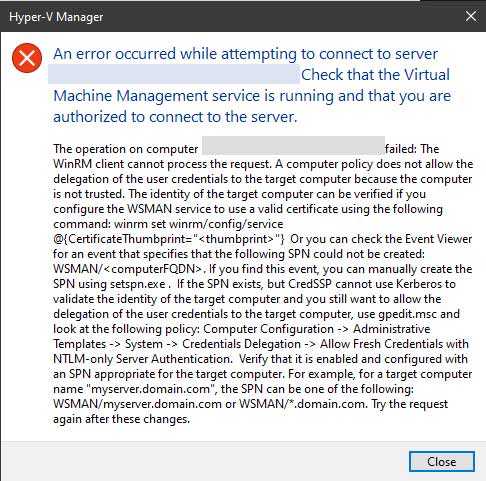I have a Hyper-V host running on an ESXI host, so to manage the Hyper-V VM’s I have to use Remote Desktop to get to the Hyper-V Host to open the management console, which is inefficient. Instead I would prefer to manage the Hyper-V host remotely, using Hyper-V Manager. The page below describes how to set this up.
Since the client (my laptop) and the Hyper-V host are both on the same domain and both run Windows 10 or Server 2016, it should be fairly easy to do this.
Remotely manage Hyper-V hosts with Hyper-V Manager
First we have to enable PSRemoting on both the client and server, then add the server as a trusted host in the WinRM configuration.
-
On the Hyper-V host to be managed, open a Windows PowerShell session as Administrator.
-
Create the necessary firewall rules for private network zones:
Enable-PSRemoting -
To allow remote access on public zones, enable firewall rules for CredSSP and WinRM:
Enable-WSManCredSSP -Role server
Next, configure the computer you’ll use to manage the Hyper-V host.
-
Open a Windows PowerShell session as Administrator.
-
Run these commands:
Set-Item WSMan:\localhost\Client\TrustedHosts -Value "fqdn-of-hyper-v-host" Enable-WSManCredSSP -Role client - DelegateComputer "fqdn-of-hyper-v-host" -
You might also need to configure the following group policy:
- Computer Configuration > Administrative Templates > System > Credentials Delegation > Allow delegating fresh credentials with NTLM-only server authentication
- Click Enable and add wsman/fqdn-of-hyper-v-host.
-
Open Hyper-V Manager.
-
In the left pane, right-click Hyper-V Manager.
-
Click Connect to Server.
After doing the above, I tried to connect to the Hyper-V Host from my laptop and got this error:
I followed the instructions to set the “Allow Fresh Credentials with NTLM-only Server Authentication” group policy for the Hyper-V Host, and after `gpupdate /force` I was able to connect.